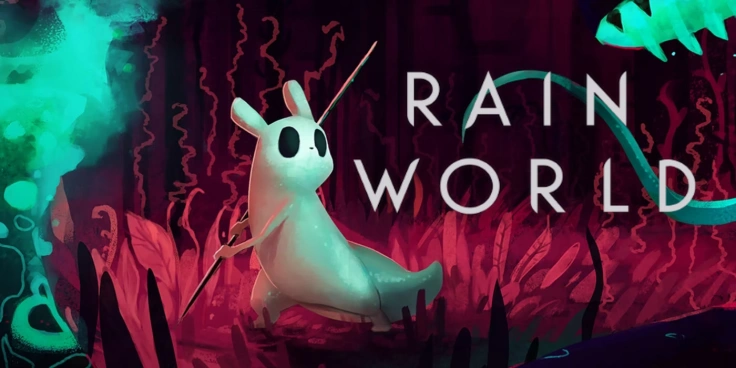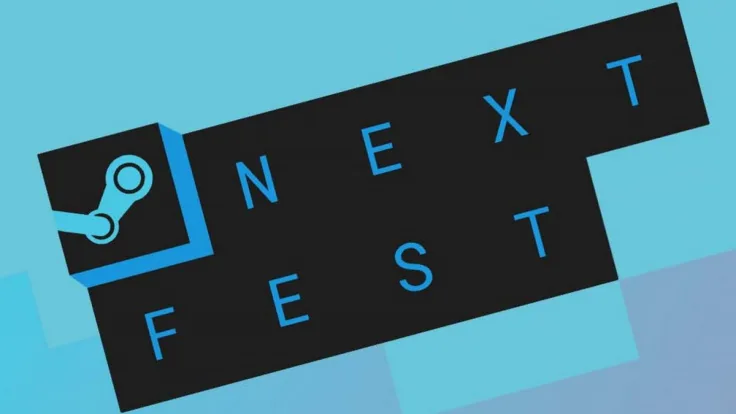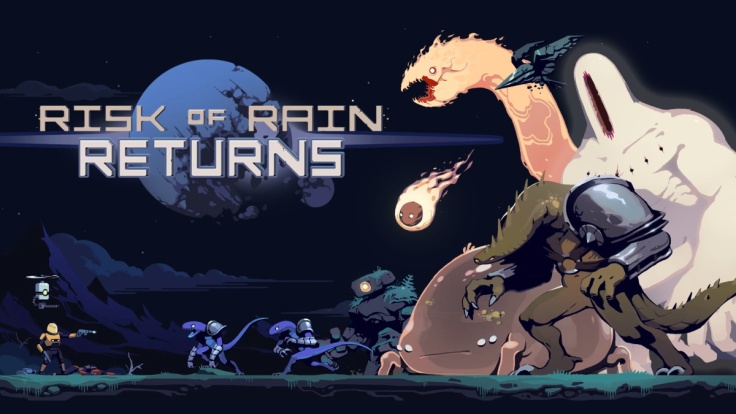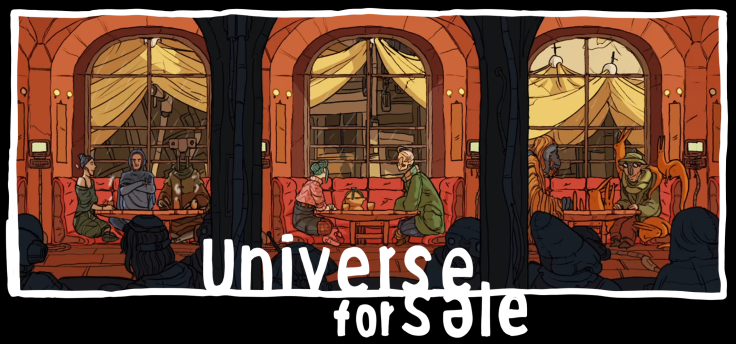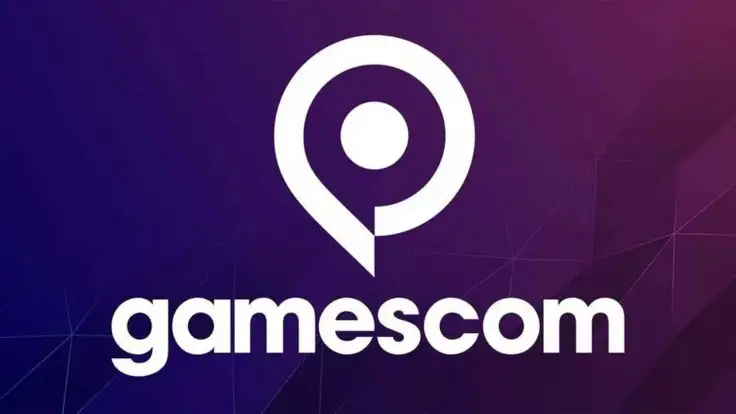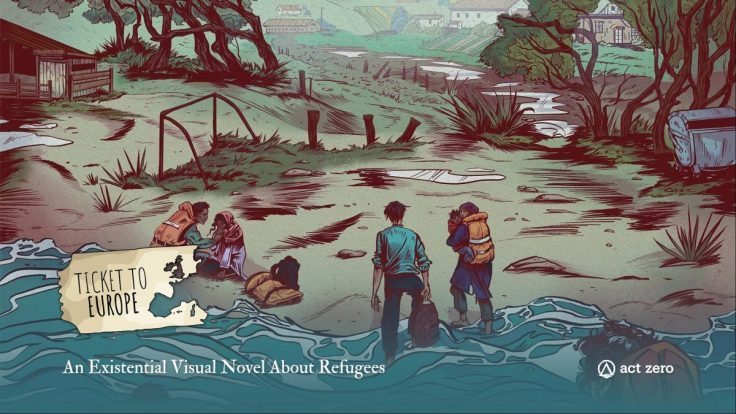The other day I saw a tweet by some big YouTuber/Streamer that raided smaller streamers to support them. Obviously, big raids can be a great way to kickstart your community or allow you to show who you are to a lot of people… but for me personally, receiving a lot of people and jumping up from ten to a hundred viewers is more than frightening. At least, it used to be rather frightening when I just started out streaming and I wasn’t prepared for it at all.
In case you, dear reader, don’t know what a raid is, a raid is basically a feature on Twitch that allows you to bring your viewers over to a different streamer in order to support them, bring yourself out there, potentially “network” (I hate that word) and to share some love. To do so, you enter “/raid [streamername]” into the chat and wait until the timer ticks down. Once it’s up, you end your stream and you’re on your way to the target streamer’s channel. Their stream and chat is now shown on your channel and your viewers are over there now. Now, if the streamer in question raids as well, your viewers (if they are still there) will also be on their way to the next streamer. That’s what people call a Raid Train.
The issue is that there are times when people do not wish to support you but actually have a bad intention in mind. There has been a streamer (that now is banned) who encouraged his community to “get banned” in the target streamer’s chat by spamming “fuck me” over and over again. The raided streamer was female, which didn’t make the situation better. Sexually harassing anyone on Twitch is a no-go but the streamer that raided her fully knew that (and I’m quoting here) “This is gonna be bad” while laughing.
GamerEarthJen (check her out! She’s a gem!) handled the situation really well by ignoring the messages in chat and (with the help of her mods) banning the trolls. While these instances can be quite bad, though, they are rather rare, from what I’ve heard. Hate Raids like that aren’t allowed on Twitch and Twitch themselves took action quite quickly against the streamer that incited all of this.

Now, to prepare for instances like that, you can visit your dashboard on Twitch, go into the Settings section, click on “Stream” and then select your settings for Raids. You can allow all raids (like me here) or only allow raids from friends, teammates, and followed channels (aka people you know)… or you block all raids to prevent anyone from raiding you. I feel like blocking all raids is quite radical in a way while only allowing certain people to raid you limit potentially meeting new friends, so I try to not block all of them… but in case you want to do that, there is an option for it.
Two other features that Twitch has are Followers-Only Chat and Slow-Mode. In case of a negative experience with raids, you can turn on Followers-Only Chat in your chat settings (the cog-symbol at the chatbox) to activate it. There you can select the time that people need to follow you to be able to chat. I wouldn’t do this though.

The issue with Followers-Only Chat is that new people that actually want to participate in the chat are forced to follow you, which I often would perceive as a “dick-move to get easy followers”. Normal people on Twitch will most likely get scared off by Followers-Only Chat in smaller streams. It makes sense for big streamers with thousands of viewers… but when you don’t have many viewers, the Followers-Only Chat feature hinders your growth.
The Slow-Mode, however, is an excellent feature. Not only does it allow you to moderate your chat better by limiting the messages that people can send within seconds to minutes, but it also lets you keep up with chat when it gets a bit overwhelming. I’d recommend activating this at the beginning if you feel like chat is getting overwhelming after a raid. Usually, people hop off rather fast or lurk after the raid, so you can deactivate it later on. If you were to receive a 200-man raid or something along those lines when you average five people, that can – after all – be rather overwhelming and stressful. Alas, the Slow-Mode is a great way to slow down the chat (duh).

Another in-built feature on Twitch is the Automod. It’s found in the Dashboard > Settings > Moderation Tab right at the top. You can customise the filtering you accept, allow or prohibit. Generally speaking, I’d recommend utilizing AutoMod, although it sometimes doesn’t allow phrases like “How” in the chat. In those cases, you’ll just accept/permit it in the chat. Quite easy-going and rather intuitive to use. I currently have it set up to Level 1 since I run a mature stream and swearing is allowed. I noticed that sometimes AutoMod can be a bit harsh on trivial things. Profanity is no biggie and if people are being excessive about it, I can tell them off or time them out myself. I have some filtering enabled for the derogative terms or “Discrimination” as it’s called here as I want to create a safe environment. Again, I could probably crank this up quite a lot higher but since I do have an active mod that I trust and appreciate and since I can also time people out myself, I set it up like this. If it doesn’t work out for ya, you can also just change the settings more easily.
Now, apart from that, you can also change your alerts to prepare for big raids. If you were to hear your Follow-alert 100 times after receiving a raid or after being botted by someone, then you’d probably get frustrated or annoyed quite a lot, especially as potential tips, cheers, subs, hosts, raids, and gift subs would also be put further back in line, resulting in you not being able to thank them in time, potentially. Hence, I’d recommend separating the alert box for Follows and the alert box for everything else for a more pleasant experience.


I personally am using Streamlabs’ Alert Box for my alerts and can do that rather easily. You simply need one alert box link with all interactions but the Follows enabled… and one alert box link with only the Follows enabled. This way, you’ll have two browser sources in your sources. The good thing about this is that if you have too many followers all of a sudden, you can just mute/disable the follower-alert by clicking the eye-symbol in the sources. That way they won’t appear or make any sounds anymore. After the raid, once everything has settled down, you can also activate it again without any issues. I personally like this idea as it enables you to deal with different “threats” rather quickly.
Obviously, you shouldn’t be afraid of Raids. These are just precautions or safety measures to deal with them in the worst case scenario that a huge raid shuts down your stream or overwhelms you. I’d recommend doing that follow-thing and have Slow-Mode and Auto-Mod at your disposal when needed. The Raid Settings and the Followers-Only Chat aren’t needed at all, in my opinion, unless of course, you’re a bigger streamer or you don’t want raids/chatters for whatever reason. If you receive a hate raid, simply ignore and ban them, before reporting them to Twitch later on. If you receive a nice raid by someone, then thank them and introduce yourself. Raids aren’t inherently bad and you shouldn’t be afraid of the worst-case-scenario. In my opinion, though, you should still potentially prepare for that one. Just in case.
Do you have any other tips and measures for hate raids or other negative interactions like that in place? A friend of mine got botted once (that’s where someone buys a lot of followers for a streamer to annoy them by playing the follower alert a lot) and used this specific thing to gain control of the situation and deal with it quickly. I feel like she handled that rather well and thought more people should know about the possibility and opportunity there.
Cheers!
This post was originally written by Dan Dicere from Indiecator.
If you see this article anywhere else other than Indiecator.org… then this article has been stolen. Please let me know of this via E-Mail. Other than that, feel free to stop by my Twitch streams!